|
Sims 2 and Graphics Cards - the fixes.
|
GRAPHICS RULES MAKER
A new program is out to help you with graphics rules
Click here to download
#1
11-03-2014
This post will have the up to date information and cards for Sims 2 Graphics and recognising the new cards.
DO NOT USE THIS THREAD FOR WINDOWS 10 - there is a new thread for those problems.
WINDOWS 10 Thread
NOTE: 30/07/2014
Graphic Rules Maker - has been made - if following these steps are too hard for you (or even if they are not) - This is a good thing to try for the Ultimate Collection because it goes straight to right spot to change things without you having to find it.
STEP 1: Have a look at your config-log.txt in the log folder of your game (in the My Documents).
First make sure that your game was the last application fired up.
You need to collect information from your config-log before you can use the fix - Important lines are bolded, explanation is in blue.
STEP 2: Save your old Graphic Rules.sgr.
In the Program Folders
\EA\The Sims 2 - <your most current expansion pack>\TSData\Res\Config\
\EA\The Sims 2 - <your most current expansion pack>\TSData\Res\CSConfig\
For the Ultimate collection - the folder selection is:
\Origin Games\Fun with Pets\SP9\TSData\Res\Config\
\Origin Games\Fun with Pets\SP9\TSData\Res\CsConfig\
Change the existing Graphic Rules.sgr name to something else. (I usually change it to Graphic Rules-Old.sgr)
That way if you stuff things up, you can go back to original configuration.
STEP 3: Download the graphics rules appropriate for your Video Card.
Pick the fix based on the Video Card that the config-log.txt thinks it's using
See below in Attached
GraphicsRules-RADEON
GraphicsRules-NVidia
GraphicsRules-Intel
if you have INTEL and a CPU that is less than 3000 - Use the Intel-MEDCPU fix.
if you have INTEL and a CPU that is less than 3000 and a texture memory listed as 32Mb - Use the Intel-MedCPU-MissingTexture fix.
STEP 4: Install New Graphic Rules and check Game
What to do if you have Dual Cards (NVidia)?
(courtesy of Lee and Poisson)
1. go to Nvidia control panel / select your latest installed game (SP9 most often) / force the game to use the good graphics card (not the integrated one) by selecting Nvidia high perfomance;
2. Set Compatibility - if you have Windows 8, use Windows 7. If you have Windows 7 - try XP Service Pack 3.
3. and finally -always- run as an admin.
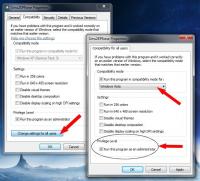
4. Install the Graphics Rules card that goes with the graphics card that the config-log.txt says because that's what it's using to set the options.
That is, you want the game to specify hi-res/hi-cpu.
Windows 8: Black Shadows Box Issue
This is the problem

It is sometimes caused by drivers - rolling back MAY help, but not always.
The easiest way to deal with this problem, is to set shadows in the game to Medium.
The second easiest way to deal with this problem, is to change the graphic rules.sgr, so the SimShadow is false for High Shadows.
Look for this code in your graphic rules.sgr:
option Shadows
setting $Low
boolProp simShadows false
boolProp objectShadows false
boolProp guob false
boolProp heightMapShadows false
setting $Medium
boolProp simShadows false
boolProp objectShadows false
boolProp guob true
boolProp heightMapShadows true
setting $High
boolProp simShadows true <- change this to false
boolProp objectShadows true
boolProp guob true
boolProp heightMapShadows true
end
Screen Flickering and Stuttering Issue
Once your system is running at High Resolution (Smooth Edges is enabled) - Set it to the highest level - More. Like this:

That will fix the flicker.
Using Ultimate Collection in the default setup
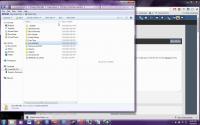
When installing your graphic cards.sgr - the folders have changed -
They need to be in
\Origin Games\Fun with Pets\SP9\TSData\Res\Config\
\Origin Games\Fun with Pets\SP9\TSData\Res\CsConfig\
Using a Mac with Parallels VM?
Check out this thread : Sims 2 on Parallels VM
ULTIMATE COLLECTION FIX - IF YOU'RE NOT GETTING ALL YOUR FILES (including log folders etc)
(This is from EA via Marka93 and MMJJSense)
1. Check to make sure the language you are installing it as, and the language of the account is the same.
2. It may be that your PC can't cope with the 'TM' symbol. This is EA's fix for it:
Just incase it is needed for some windows don't know how to handle the "TM" and it needs to be removed.
Only do this if you have a problem with your game.
Try this! I got it from a different forum at answers.ea.com (credit goes to MMJJSense) with someone who had a similar issue:
you need to open regedit (Window+R) and open HKEY_LOCAL_MACHINE then SOFTWARE
For 32 - Bit : Find EA GAMES folder and open the sims 2... change the Display Name... Delete the ™ out... and the problem is solved...
For 64- Bit : Open Wow6432Node then.. Find EA GAMES folder and open the sims 2... change the Display Name... Delete the ™ out... and the problem is solved...
Before it's should look like this : The Sims 2™ Ultimate Collection
After : The Sims 2 Ultimate Collection
ULTIMATE COLLECTION - QUESTIONS AND ANSWERS FROM EA (Click heading for Link)
More Problems with Ultimate Collection? See the Ultimate Collection Game Wiki FAQ(click heading for link)
DO NOT USE THIS THREAD FOR WINDOWS 10 - there is a new thread for those problems.
WINDOWS 10 Thread
NOTE: 30/07/2014
Graphic Rules Maker - has been made - if following these steps are too hard for you (or even if they are not) - This is a good thing to try for the Ultimate Collection because it goes straight to right spot to change things without you having to find it.
STEP 1: Have a look at your config-log.txt in the log folder of your game (in the My Documents).
First make sure that your game was the last application fired up.
You need to collect information from your config-log before you can use the fix - Important lines are bolded, explanation is in blue.
Lines to look at:(Click to View)
STEP 2: Save your old Graphic Rules.sgr.
In the Program Folders
\EA\The Sims 2 - <your most current expansion pack>\TSData\Res\Config\
\EA\The Sims 2 - <your most current expansion pack>\TSData\Res\CSConfig\
For the Ultimate collection - the folder selection is:
\Origin Games\Fun with Pets\SP9\TSData\Res\Config\
\Origin Games\Fun with Pets\SP9\TSData\Res\CsConfig\
Change the existing Graphic Rules.sgr name to something else. (I usually change it to Graphic Rules-Old.sgr)
That way if you stuff things up, you can go back to original configuration.
STEP 3: Download the graphics rules appropriate for your Video Card.
Pick the fix based on the Video Card that the config-log.txt thinks it's using
See below in Attached
GraphicsRules-RADEON
GraphicsRules-NVidia
GraphicsRules-Intel
if you have INTEL and a CPU that is less than 3000 - Use the Intel-MEDCPU fix.
if you have INTEL and a CPU that is less than 3000 and a texture memory listed as 32Mb - Use the Intel-MedCPU-MissingTexture fix.
STEP 4: Install New Graphic Rules and check Game
- unzip the downloaded card in the two folders where you saved the graphic rules.
In the Program Folders
\EA\The Sims 2 - <your most current expansion pack>\TSData\Res\Config\
\EA\The Sims 2 - <your most current expansion pack>\TSData\Res\CSConfig\
(Note: If you have ultimate collection - the folder is Origin Games\Fun with Pets see below for more explanation) - Open up your game, go into a hood, and check the graphics. Have a look at your hood's coastline.
If it looks like the texture on the left, then there's a problem still. If it looks like the texture on the right - you're good to go. - Close the game, and go look at your config-log.txt in your log folder. Go to the bottom of the text file and check for anti-aliasing -
Device properties
-----------------
boolProp useRenderTextures false
uintProp antialiasingSupport 1
boolProp enableDriverMemoryManager false
boolProp vs2LoopsFunctional false
boolProp presentWorkaround false
boolProp enumerateMultisampleLevels true - Anti Alias is on!
boolProp disableTexMemEstimateAdjustment true
uintProp deviceLocalVideoMemorySizeDefault 1342177280
boolProp activeDeviceUseSoftwareRasterizer false
uintProp configParserErrorCode 0
What to do if you have Dual Cards (NVidia)?
(courtesy of Lee and Poisson)
1. go to Nvidia control panel / select your latest installed game (SP9 most often) / force the game to use the good graphics card (not the integrated one) by selecting Nvidia high perfomance;
2. Set Compatibility - if you have Windows 8, use Windows 7. If you have Windows 7 - try XP Service Pack 3.
3. and finally -always- run as an admin.
4. Install the Graphics Rules card that goes with the graphics card that the config-log.txt says because that's what it's using to set the options.
That is, you want the game to specify hi-res/hi-cpu.
Windows 8: Black Shadows Box Issue
This is the problem
It is sometimes caused by drivers - rolling back MAY help, but not always.
The easiest way to deal with this problem, is to set shadows in the game to Medium.
The second easiest way to deal with this problem, is to change the graphic rules.sgr, so the SimShadow is false for High Shadows.
Look for this code in your graphic rules.sgr:
option Shadows
setting $Low
boolProp simShadows false
boolProp objectShadows false
boolProp guob false
boolProp heightMapShadows false
setting $Medium
boolProp simShadows false
boolProp objectShadows false
boolProp guob true
boolProp heightMapShadows true
setting $High
boolProp simShadows true <- change this to false
boolProp objectShadows true
boolProp guob true
boolProp heightMapShadows true
end
Screen Flickering and Stuttering Issue
Once your system is running at High Resolution (Smooth Edges is enabled) - Set it to the highest level - More. Like this:
That will fix the flicker.
Using Ultimate Collection in the default setup
When installing your graphic cards.sgr - the folders have changed -
They need to be in
\Origin Games\Fun with Pets\SP9\TSData\Res\Config\
\Origin Games\Fun with Pets\SP9\TSData\Res\CsConfig\
Using a Mac with Parallels VM?
Check out this thread : Sims 2 on Parallels VM
ULTIMATE COLLECTION FIX - IF YOU'RE NOT GETTING ALL YOUR FILES (including log folders etc)
(This is from EA via Marka93 and MMJJSense)
1. Check to make sure the language you are installing it as, and the language of the account is the same.
2. It may be that your PC can't cope with the 'TM' symbol. This is EA's fix for it:
Just incase it is needed for some windows don't know how to handle the "TM" and it needs to be removed.
Only do this if you have a problem with your game.
Try this! I got it from a different forum at answers.ea.com (credit goes to MMJJSense) with someone who had a similar issue:
you need to open regedit (Window+R) and open HKEY_LOCAL_MACHINE then SOFTWARE
For 32 - Bit : Find EA GAMES folder and open the sims 2... change the Display Name... Delete the ™ out... and the problem is solved...
For 64- Bit : Open Wow6432Node then.. Find EA GAMES folder and open the sims 2... change the Display Name... Delete the ™ out... and the problem is solved...
Before it's should look like this : The Sims 2™ Ultimate Collection
After : The Sims 2 Ultimate Collection
ULTIMATE COLLECTION - QUESTIONS AND ANSWERS FROM EA (Click heading for Link)
More Problems with Ultimate Collection? See the Ultimate Collection Game Wiki FAQ(click heading for link)
celebkiriedhel, proud to be a member of LeeFish since Dec 2010.
amazon wishlist because Lee said so.
amazon wishlist because Lee said so.
(This post was last modified: 20-07-2015 07:19 AM by celebkiriedhel.)
#2
11-03-2014
If you've tried all of the above and you are still having problems, then this is the information that I need to be able to help you:
1. the <yourpc>-config-log.txt from the Logs folder in the My Documents\EA\The Sims2\
2. Your operating System.
3. What the problem actually is - that will be a picture to show the problem (optional), and accompanying text files that turn up (optional), and a detailed description of what happened, and what you expected to happen.
Also. I am in Australia, so allow for up to 24 hours for reply - while I check this thread daily, it's not necessarily going to show up in the same day.
1. the <yourpc>-config-log.txt from the Logs folder in the My Documents\EA\The Sims2\
2. Your operating System.
3. What the problem actually is - that will be a picture to show the problem (optional), and accompanying text files that turn up (optional), and a detailed description of what happened, and what you expected to happen.
Also. I am in Australia, so allow for up to 24 hours for reply - while I check this thread daily, it's not necessarily going to show up in the same day.

is kiri awake?(Click to View)
(This post was last modified: 15-03-2014 01:17 PM by leefish.)
#5
15-03-2014
1. The application being body shop is very weird chalkmate. Having Body Shop as the main application would suggest that it can't find The Sims 2 application. For that to happen, when the game installed, it didn't install into the registry properly.
How have you got the Sims 2 games set up in your program folder?
i.e is it in
\Program Files (x86)\EA\The Sims 2\
etc?
When you installed the game, did it complete successfully?
2. I just downloaded the Intel fix, and it downloads ok, and extracts ok. I suspect that maybe there was an interruption on the download, or you don't have a program that can extract RAR's.
That is, the link is there, and the compression is not corrupted on the server.
Do you have WinRar or a similiar compression tool? (If not, I'll load up a zip or an uncompressed fix for you).
How have you got the Sims 2 games set up in your program folder?
i.e is it in
\Program Files (x86)\EA\The Sims 2\
etc?
When you installed the game, did it complete successfully?
2. I just downloaded the Intel fix, and it downloads ok, and extracts ok. I suspect that maybe there was an interruption on the download, or you don't have a program that can extract RAR's.
That is, the link is there, and the compression is not corrupted on the server.
Do you have WinRar or a similiar compression tool? (If not, I'll load up a zip or an uncompressed fix for you).
#6
15-03-2014
I do have WinRar.. would it have been because I've extracted it in the Config folder? I'll retry later when I'm near my laptop.
The Sims 2 and all my expansions/stuff packs are located in the Program Files folder.. I believe it did install correctly. Should I reinstall it?
I do use Body Shop at lot, probably more then my game sometimes. Would that have an impact at all?
Also, my latest expansion is Apartment Life if thats of any importance.
I went into the NVIDIA Control Panel and made E8 have the newer graphics card and now the water is showing up properly, but the smooth edges option is still grayed out and the screen became much smaller (before it was bigger in windowed mode).
Thanks for helping me out.
The Sims 2 and all my expansions/stuff packs are located in the Program Files folder.. I believe it did install correctly. Should I reinstall it?
I do use Body Shop at lot, probably more then my game sometimes. Would that have an impact at all?
Also, my latest expansion is Apartment Life if thats of any importance.
I went into the NVIDIA Control Panel and made E8 have the newer graphics card and now the water is showing up properly, but the smooth edges option is still grayed out and the screen became much smaller (before it was bigger in windowed mode).
Thanks for helping me out.
#7
15-03-2014
It's a dual card then.
It shouldn't matter which folder you extract it in. I would re download it, and make sure that the file itself is 8Kb (or close to). If it doesn't extract, them PM me your email address and I'll send you an uncompressed one.
When you parcelled up the config-log.txt was the last thing you'd run Body Shop, or the Game? My guess is that it was Body Shop.
Go into the Game, then come out and look at the Config-log.txt and see if it still says body shop. If it does - then something weird is going on, if it doesn't then the last thing you used was Body Shop, hence the reason why you had Bodyshop as the application. If it has an ep instead let me know what the Episode number is.
Your most recent expansion pack is important because that is where you put the graphic rules and video cards.sgr files. Mansion and Gardens is considered an expansion pack (ep9) so that can be tricky, and if you have a collection, that can also be tricky because it's listed as SC, and you'll have to find where ep99 is.
It shouldn't matter which folder you extract it in. I would re download it, and make sure that the file itself is 8Kb (or close to). If it doesn't extract, them PM me your email address and I'll send you an uncompressed one.
When you parcelled up the config-log.txt was the last thing you'd run Body Shop, or the Game? My guess is that it was Body Shop.
Go into the Game, then come out and look at the Config-log.txt and see if it still says body shop. If it does - then something weird is going on, if it doesn't then the last thing you used was Body Shop, hence the reason why you had Bodyshop as the application. If it has an ep instead let me know what the Episode number is.
Your most recent expansion pack is important because that is where you put the graphic rules and video cards.sgr files. Mansion and Gardens is considered an expansion pack (ep9) so that can be tricky, and if you have a collection, that can also be tricky because it's listed as SC, and you'll have to find where ep99 is.
#8
16-03-2014
So I opened up my game and my config changed. It's using EP8 and it looks like I have the 32Mb problem. I'll do all of the steps and see what happens. I've added my new config file for now. I'll edit later if I bump into more problems.
EDIT: it worked! Thank you so much very useful thread to have and it helped solve all of my problems.
very useful thread to have and it helped solve all of my problems.
EDIT2: I just had a quick question.. would this also work for Sims Life Stories?
EDIT: it worked! Thank you so much
 very useful thread to have and it helped solve all of my problems.
very useful thread to have and it helped solve all of my problems.EDIT2: I just had a quick question.. would this also work for Sims Life Stories?
(This post was last modified: 16-03-2014 03:55 AM by chalkmate.)
#9
16-03-2014
Wonderful - yes, it will work for Sims Life Stories.
The place to put it is \TSData\Res\Config\
and \TSData\Res\CSConfig\
in the sims life stories program files.
The place to put it is \TSData\Res\Config\
and \TSData\Res\CSConfig\
in the sims life stories program files.

#10
16-03-2014
You are an angel! I'm soooo glad I "met" you, Kiri. You have made my game a pleasure again. Thank you <3
Proud member of LeeFish since Sep 2013. 
My Etsy shop

My Etsy shop
Time flies like an arrow ~ fruit flies like a banana
Ah, well... there is that
So, ...do you know the difference between roast beef and pea soup?
Ah, well... there is that
So, ...do you know the difference between roast beef and pea soup?
Before you post requesting help
Information we need
- The
-config-log.txt from the Logs folder in the My Documents\EA\The Sims2\ Click "full editor" below to attach a text file. - Your operating System.
- What the problem actually is - that will be a picture to show the problem (optional), and accompanying text files that turn up (optional), and a detailed description of what happened, and what you expected to happen.
![[Image: now.png]](http://imgs.xkcd.com/comics/now.png)